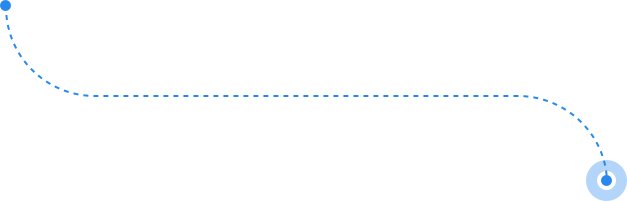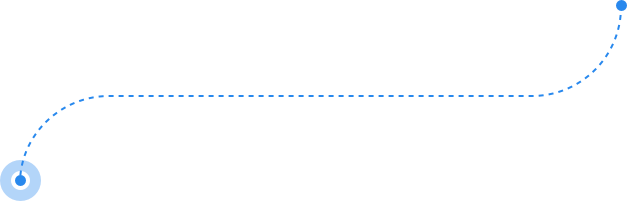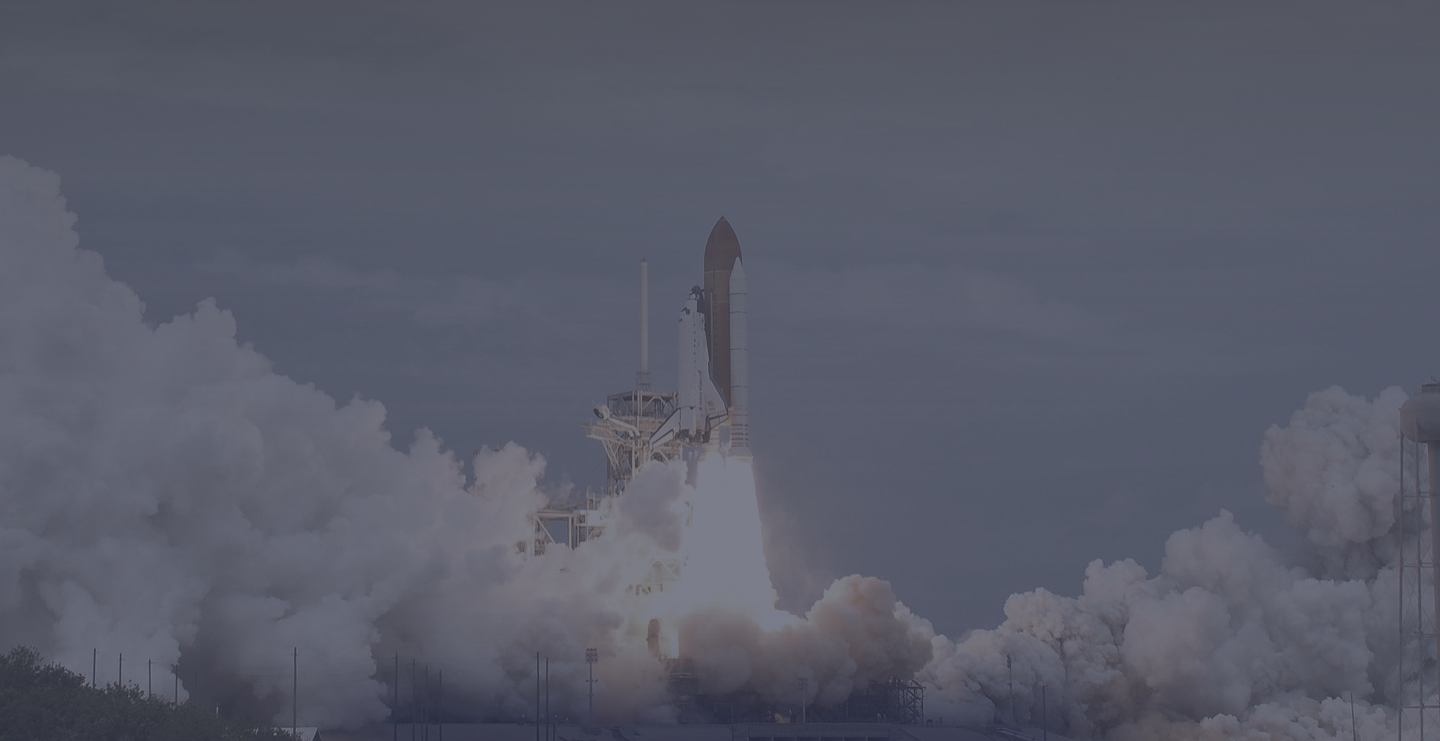
MetaTrader Supreme Edition
A new trading experience for you
Updated version available
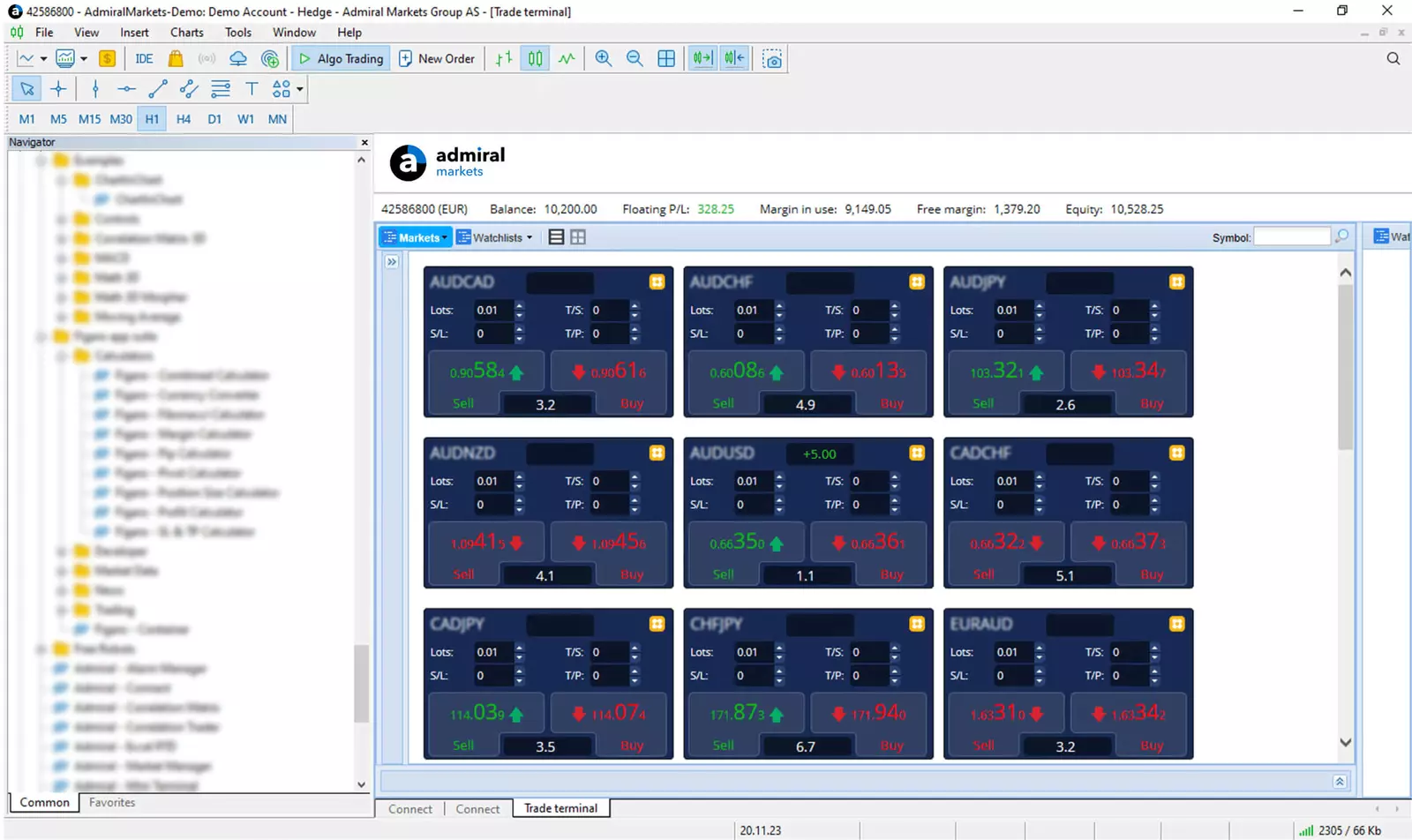
MT5 and MT4 Supreme Edition is free for live and demo accounts
Advanced tools for comprehensive trading strategies
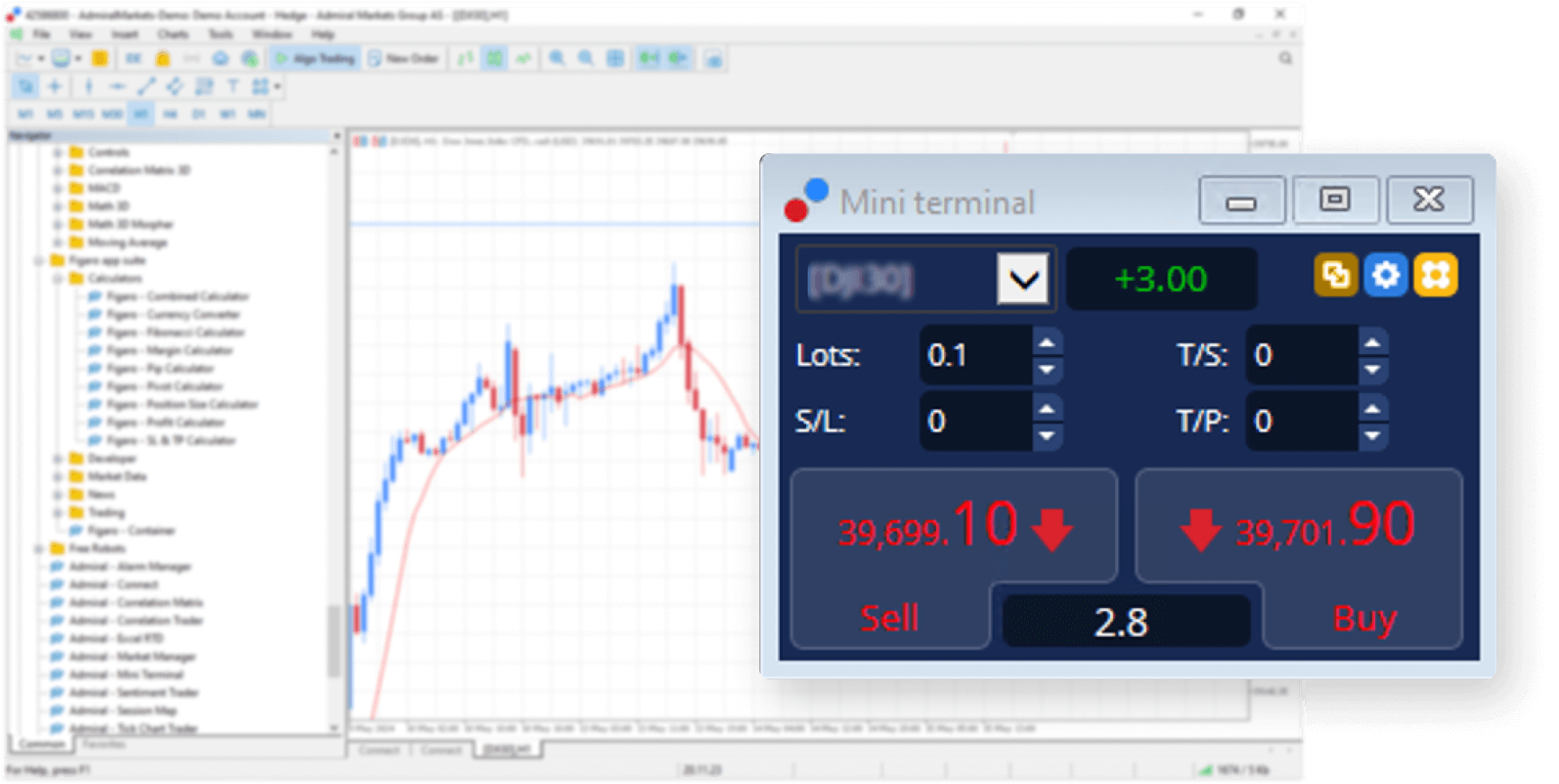
Mini Terminal
Handy trade management
Managing and controlling your trading positions is now simpler than ever
- Efficient order opening with preset stop-loss, take-profit and trailing stop
- Integrated lot-size and margin calculator
- Order templates for OCO and OCA order types
- Smart order lines for partial closing, multiple and time-based stops
- Fast order reversal and hedging
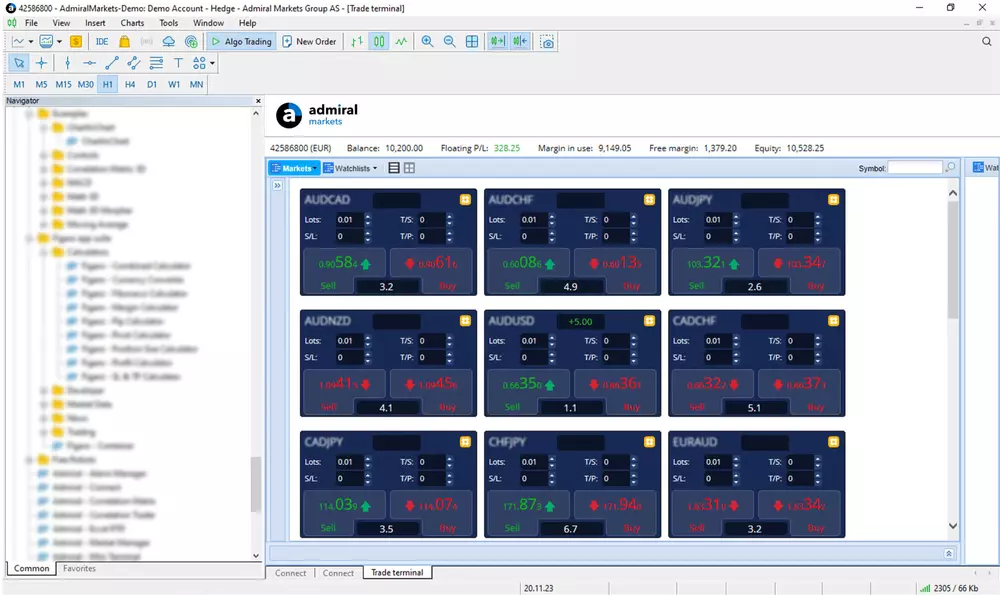
Trade Terminal
Manage your account and all your orders with an all-in-one terminal
Trade Terminal contains all the features of our Mini Terminal and several more, to help traders with efficient trade management.
- Multi-currency trade management
- Multiple order partial closing
- Notifications for different account states
- Order template creation
- Advanced multi-monitoring
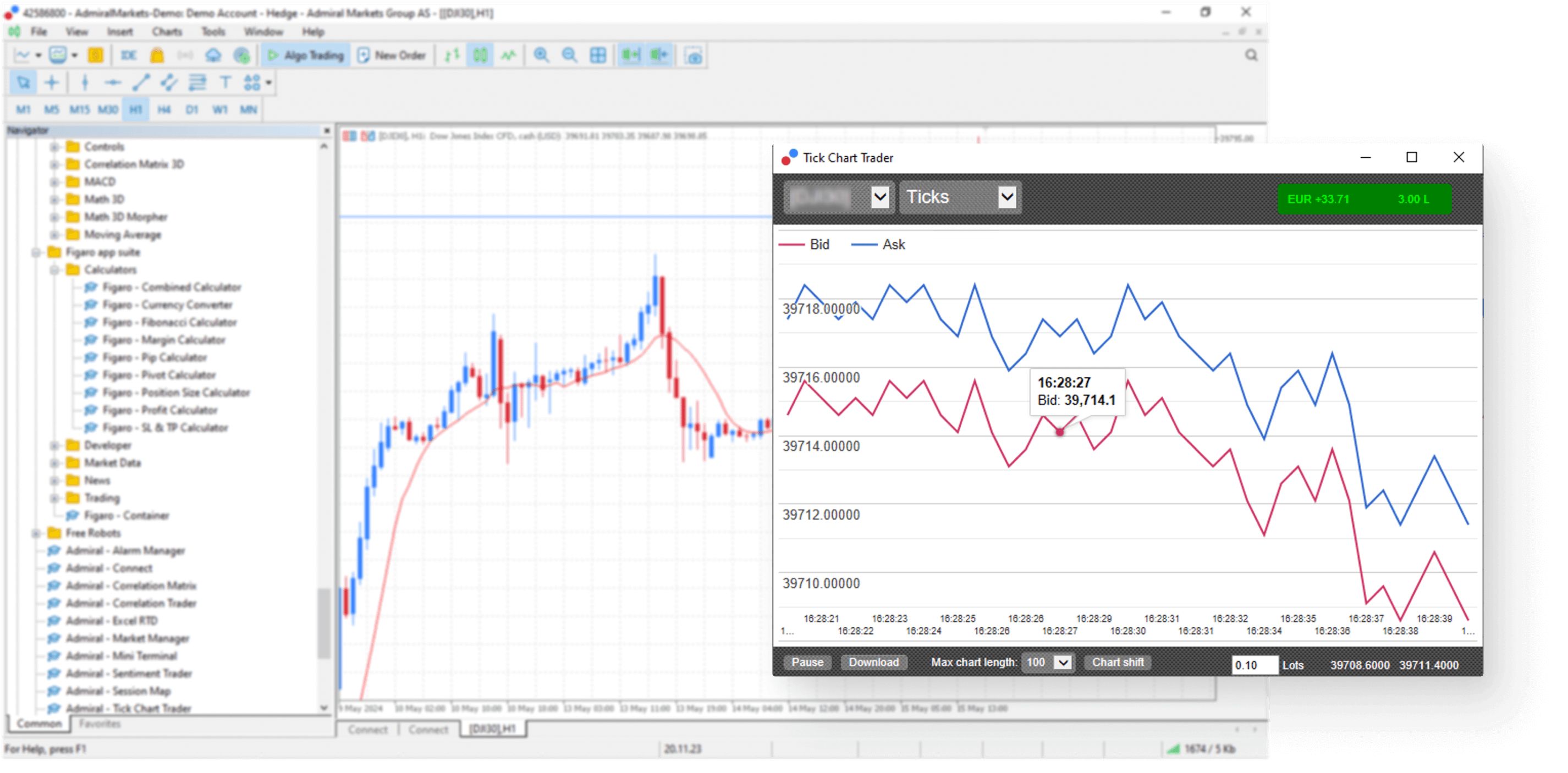
Tick Chart Trader
Track your chart movements
Seeing every price movement, means you can quickly find entry points in line with your strategy or track price action.
- Track tick price movements
- Different chart types available - from candlesticks and trend lines to crossover
- Trade directly from the Tick Chart
- Export tick data to analyse in Excel
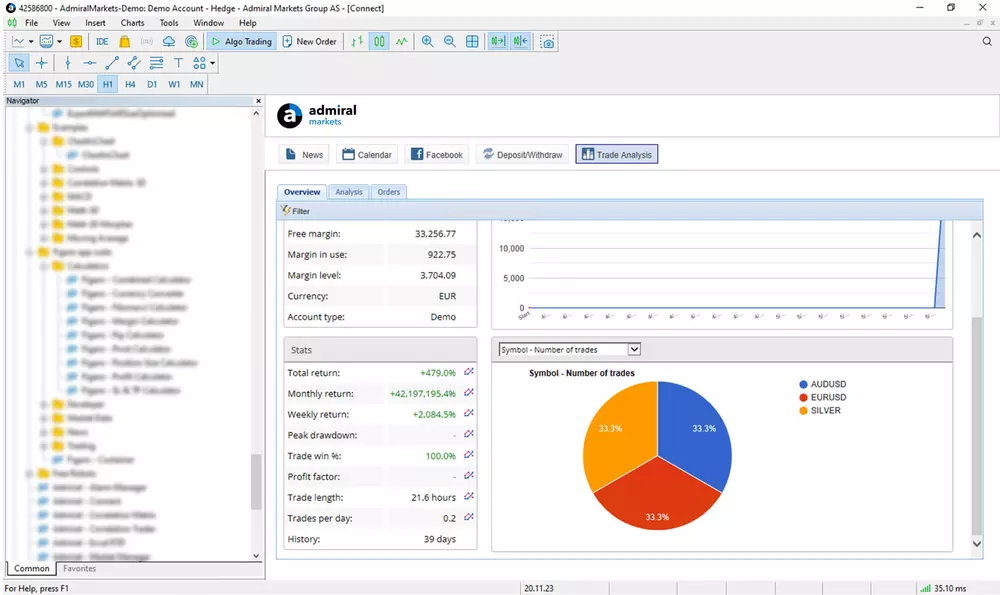
Stay Connected
Real-time news directly in MetaTrader
Our Connect tool provides daily economic news and allows you to analyse your trading history in real-time, for improved decision making.
- Real-time news and economic calendar directly in MetaTrader
- Import your own RSS-feeds to display in Connect
- In-depth analysis of your trading account history
- Comprehensive account trading statistics

Indicator Package
Gain valuable insights with the latest indicators
This ever advancing collection of indicators gives you more chart information, your order history and trading signals for your strategies.
- Candle countdown
- Chart group
- Day session
- Freehand drawing
- High-low
- Order history
- Pivot points
- Renko chart
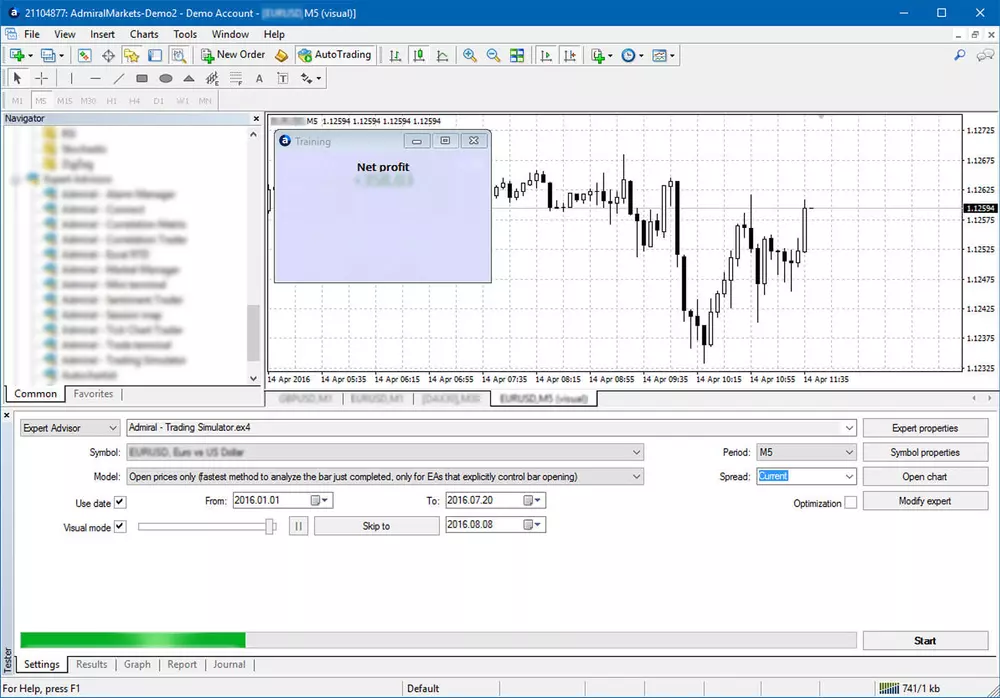
Trading Simulator
Test your manual strategies and find the weak spots before trading live
Our exclusive Trading Simulator, allows you to backtest your manual strategy on historical price data.
- Most Mini Terminal functions available.
- Includes smart lines and lot-size calculator.
- Analyse your trading strategy after testing.
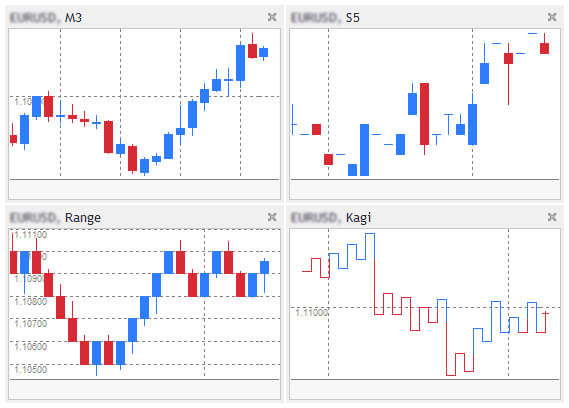
Mini Chart
See multiple time frames and chart types, in one chart
This handy indicator shows you varied small charts, inside your main chart. You can even access previously unavailable multiple timeframes and chart types.
- Enjoy freely placable and sizable small charts.
- Use numerous timeframes, like three-minutes or seconds.
- Explore new chart types like Point-and-Figure, Kagi, or Range
- Use multiple indicators.
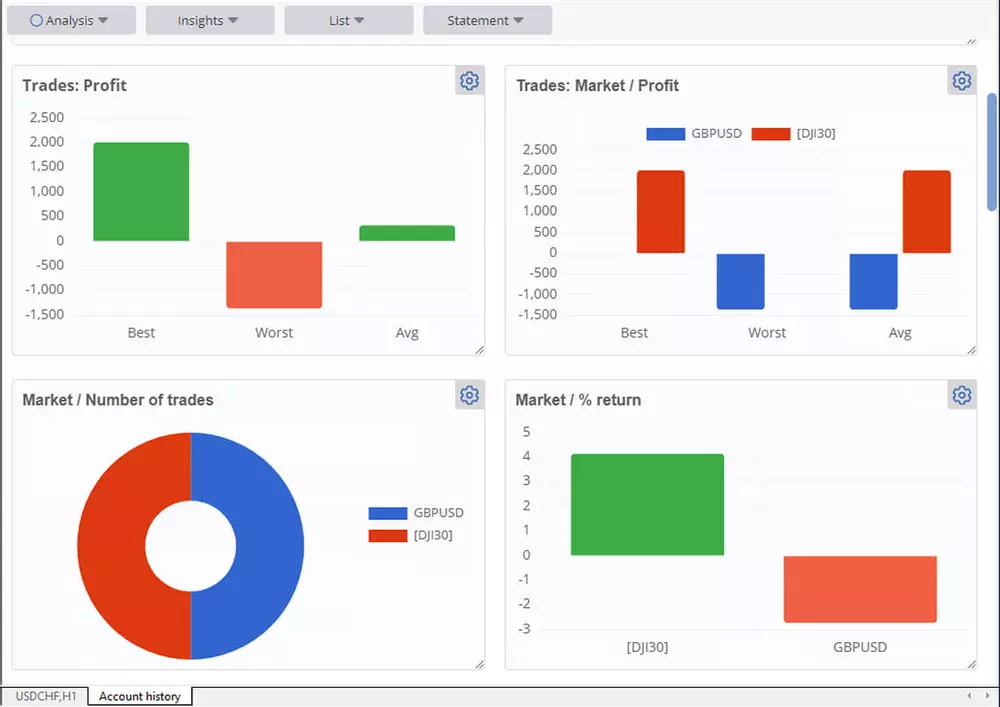
Account History
Now enhanced with a new Insights tab, giving you a clear overview of your best and worst trading performance across key metrics. Quickly identify patterns and optimize your strategy with sortable, filterable, and downloadable transaction lists. Gain deeper visibility into profit distribution, market performance, and trade frequency.
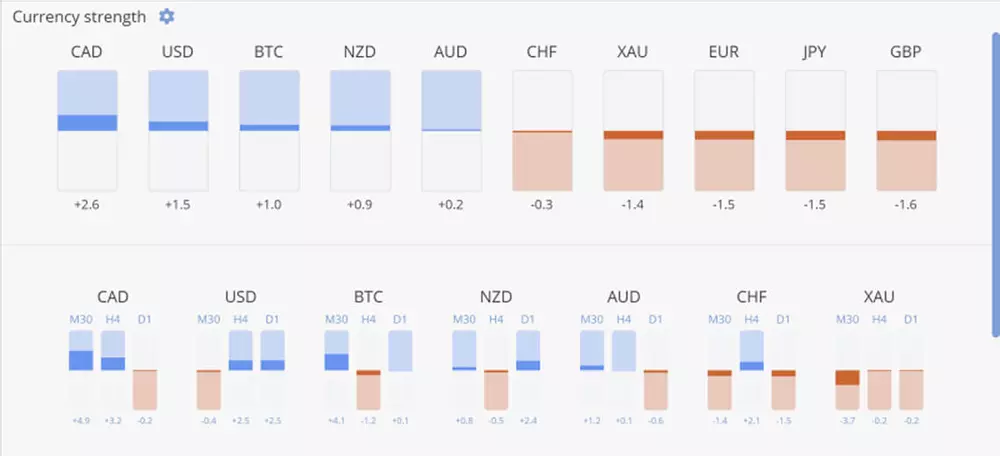
Currency Strength
Understanding relative currency strength helps you spot opportunities faster. It compares the relative strength of major currencies, helping you identify profitable trading ideas. You can view the relative strength over short, medium, or long duration, or use your own custom settings.
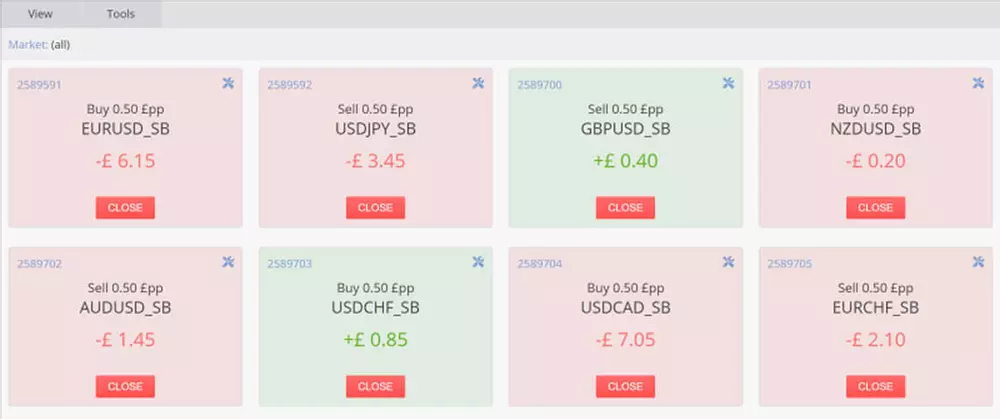
Trade List
View your open positions and pending orders as a grid (filterable, sortable) or as simple cards. Take quick actions on all or a selection of positions - close all losing trades, move the stop-loss to break-even on winning trades etc.
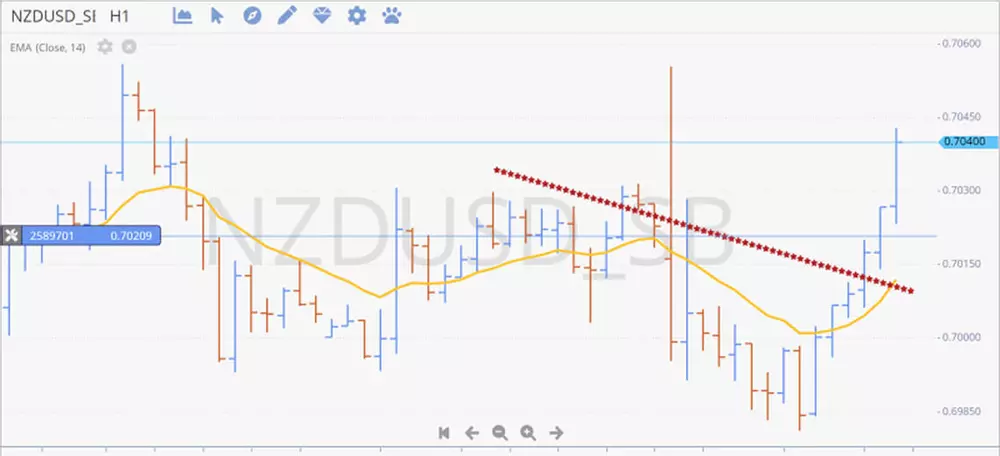
Sophisticated Charting
Get fully featured charting including 100+ technical indicators, 50+ drawing tools, and a range of chart types. Charts can be viewed across flexible timeframes, from seconds (S10, S20, S30) all the way to monthly (MN1), with the option to switch the chart time zone. For alternative perspectives, you can invert or multiply prices directly on the chart.