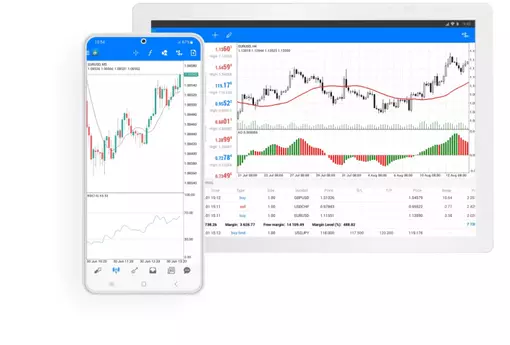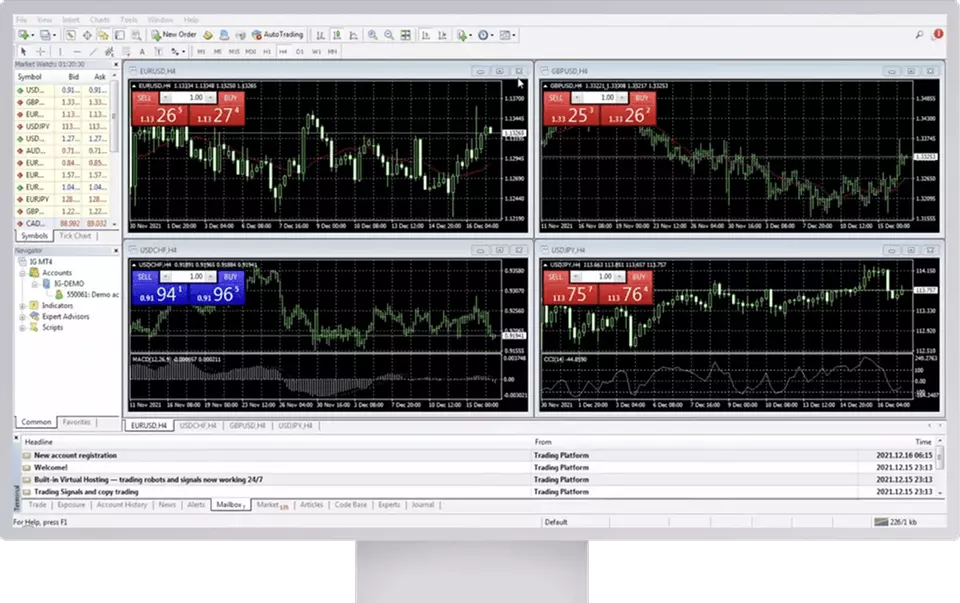
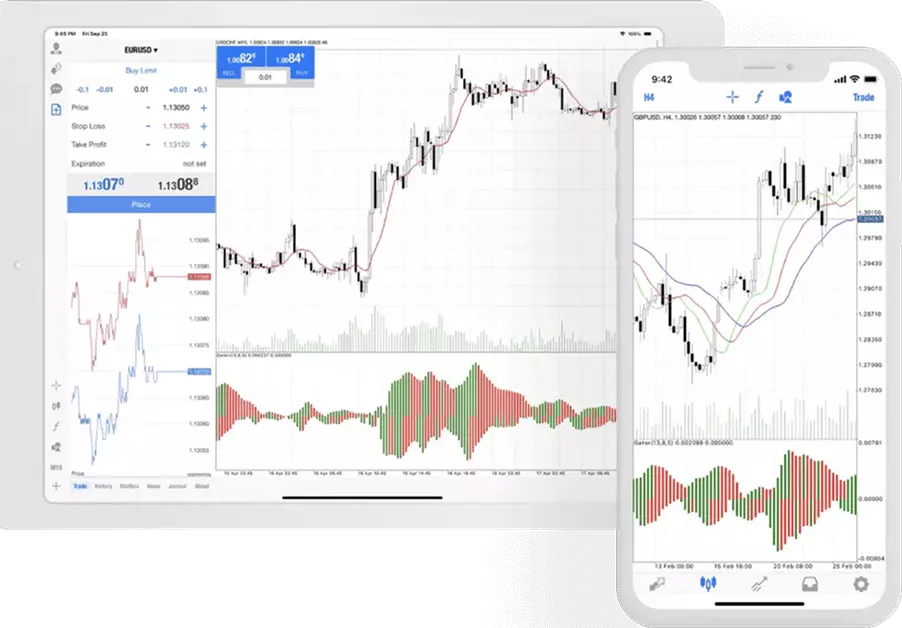

Trading tools
Expand your perspectives
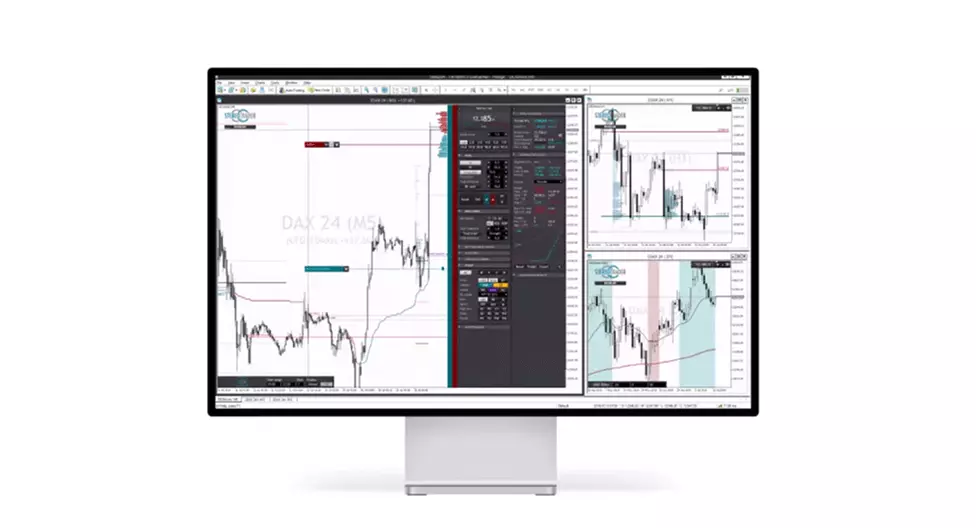

This powerful tool could be a game-changer for your trading, broadening your strategies, from day trading to scalping.
Terms and Conditions apply
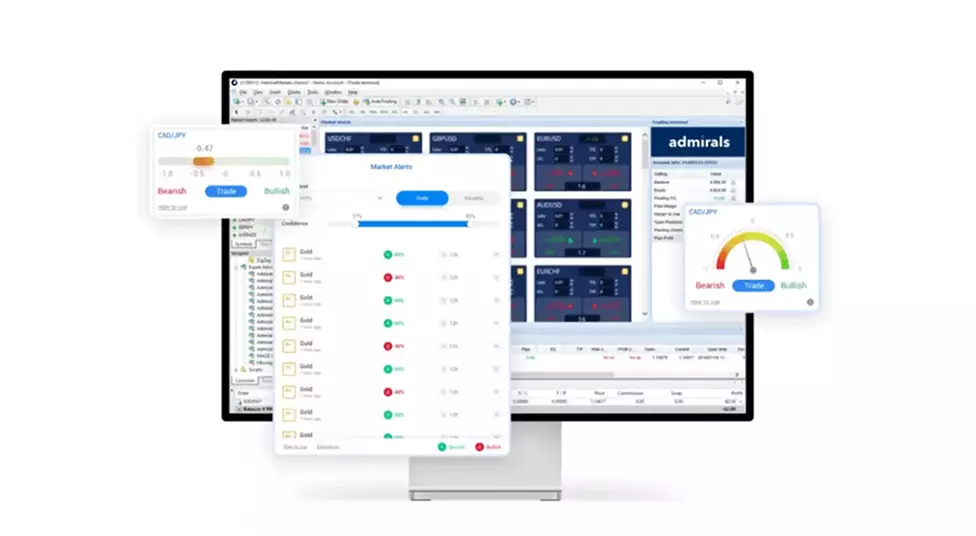

Benefit from our most advanced tools and improve your trading experience with the Supreme Edition add-on for MetaTrader 4&5
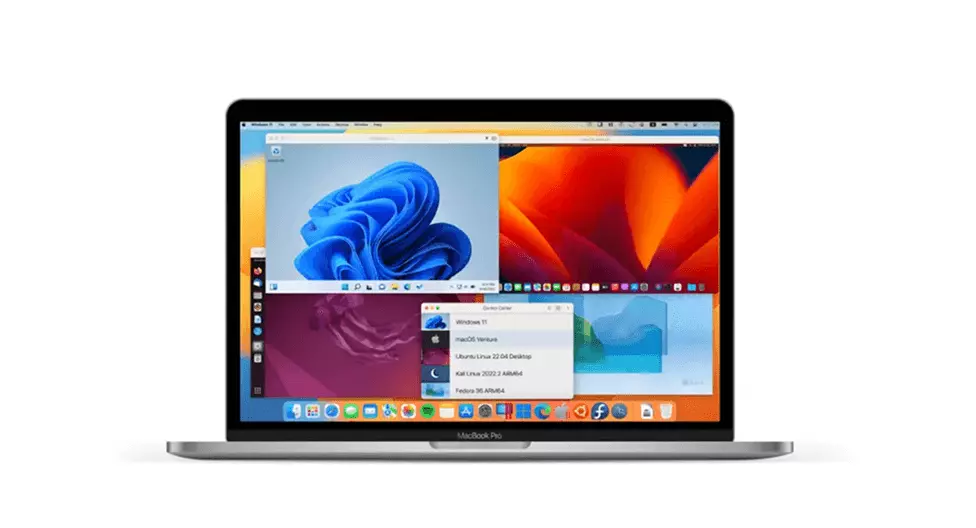

Take advantage of all the powerful trading software and features by running Windows directly from your Mac.
Terms and Conditions apply


A Virtual private server (VPS) facilitates continuous trading on any device, allowing EAs to work around the clock with quick execution times and minimal risk of downtime due to power or internet issues.
Terms and Conditions apply

Mobile app
The all-in-one mobile trading companion

Admiral Markets Platform
Web trading platform with a user-friendly interface for beginners

MetaTrader 5
The world’s #1 multi asset platform

MetaTrader 4
The most popular Forex platform for algorithmic trading

MetaTrader WebTrader
Web-based multi-asset platform

 apps
apps

 apps
apps

 apps
apps