Instructions for installing MetaTrader 4 and MetaTrader 5 platforms on macOS
Step 1
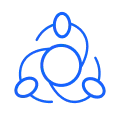
MetaTrader 4
MetaTrader 5
Step 2
To start the installation, please, open the MetaTrader4.pkg or MetaTrader5.pkg file you have downloaded.
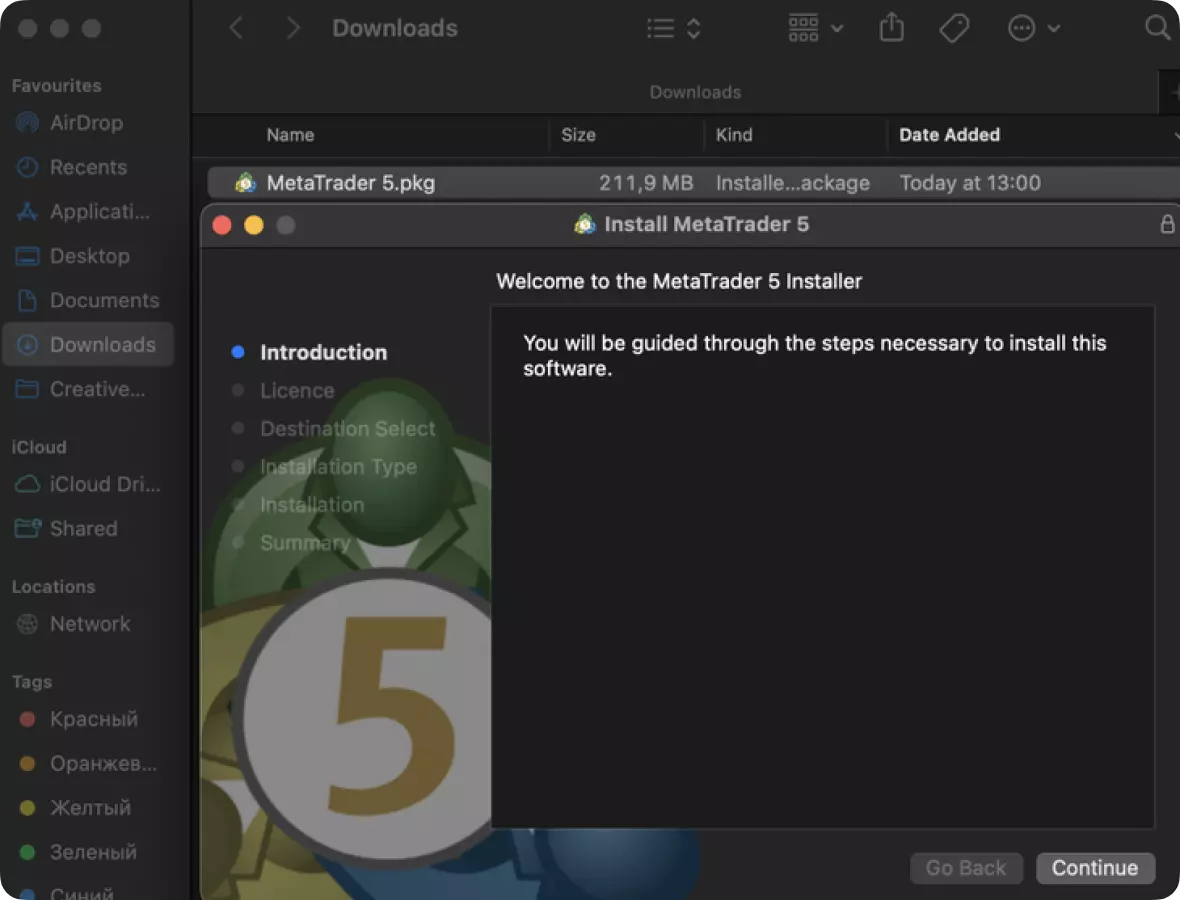
Please follow the instructions; the installation process will start on your computer.
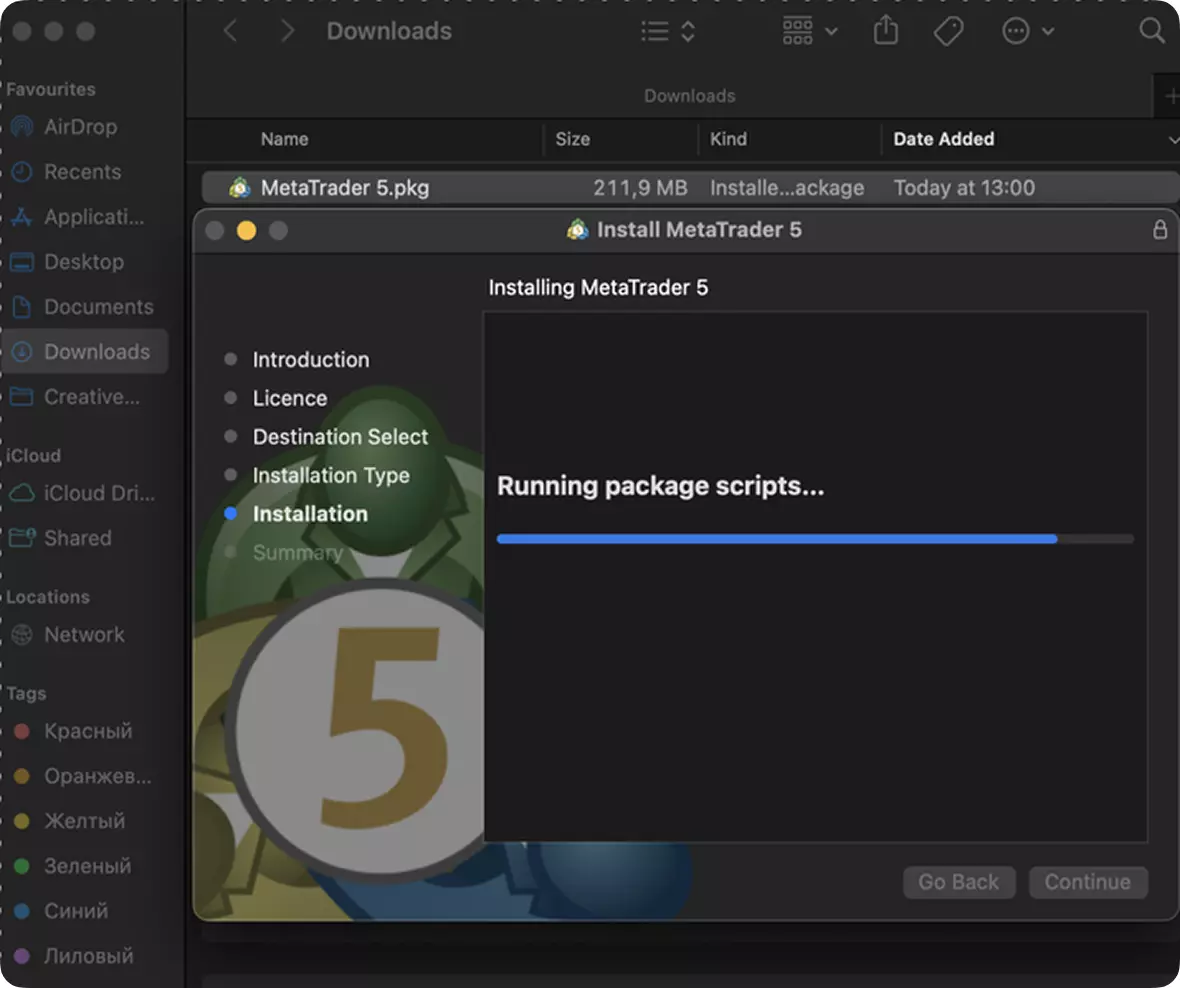
After the installation process has been completed, you`ll see a message confirming the successful setup of the application.
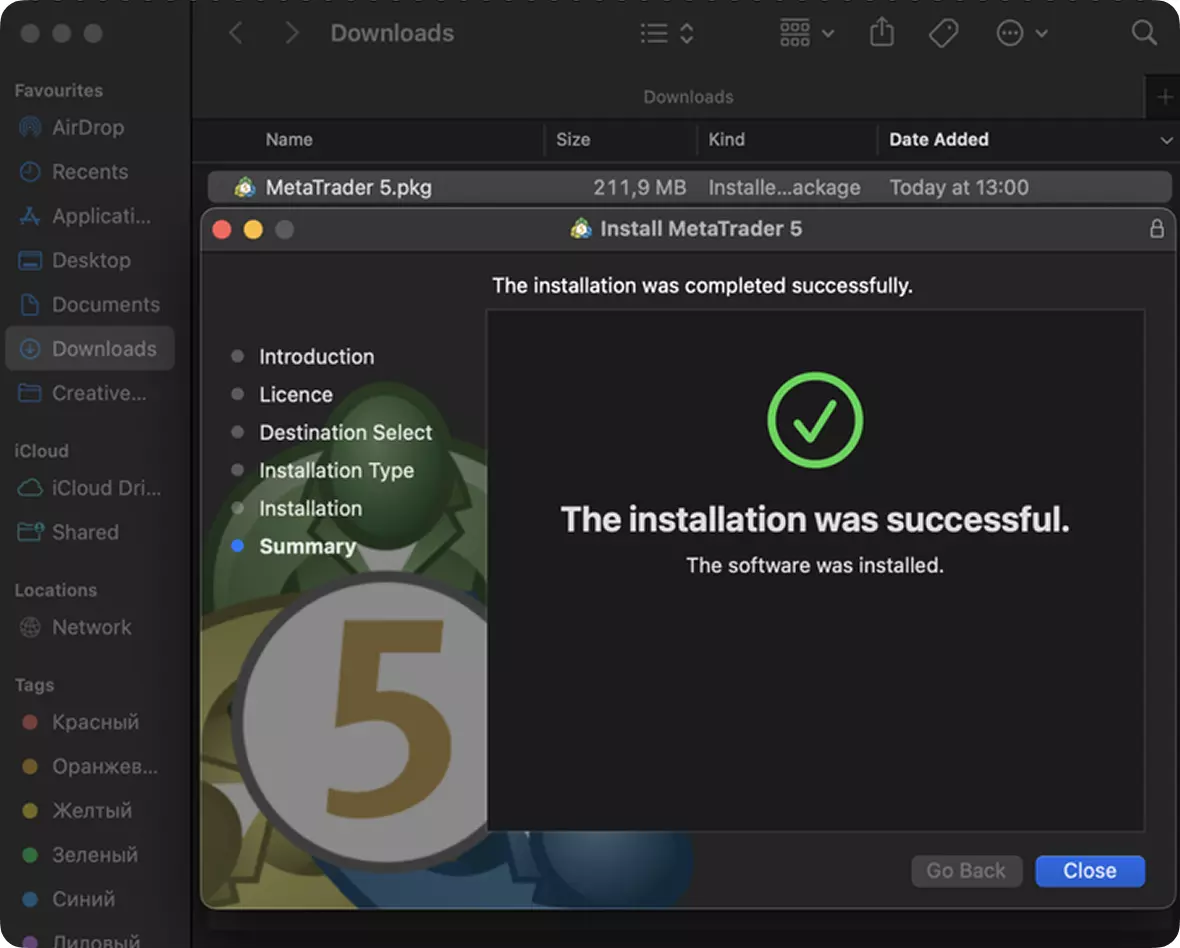
Step 3
The trading platform will launch automatically, and you will see a pop-up window. Press the Cancel button.
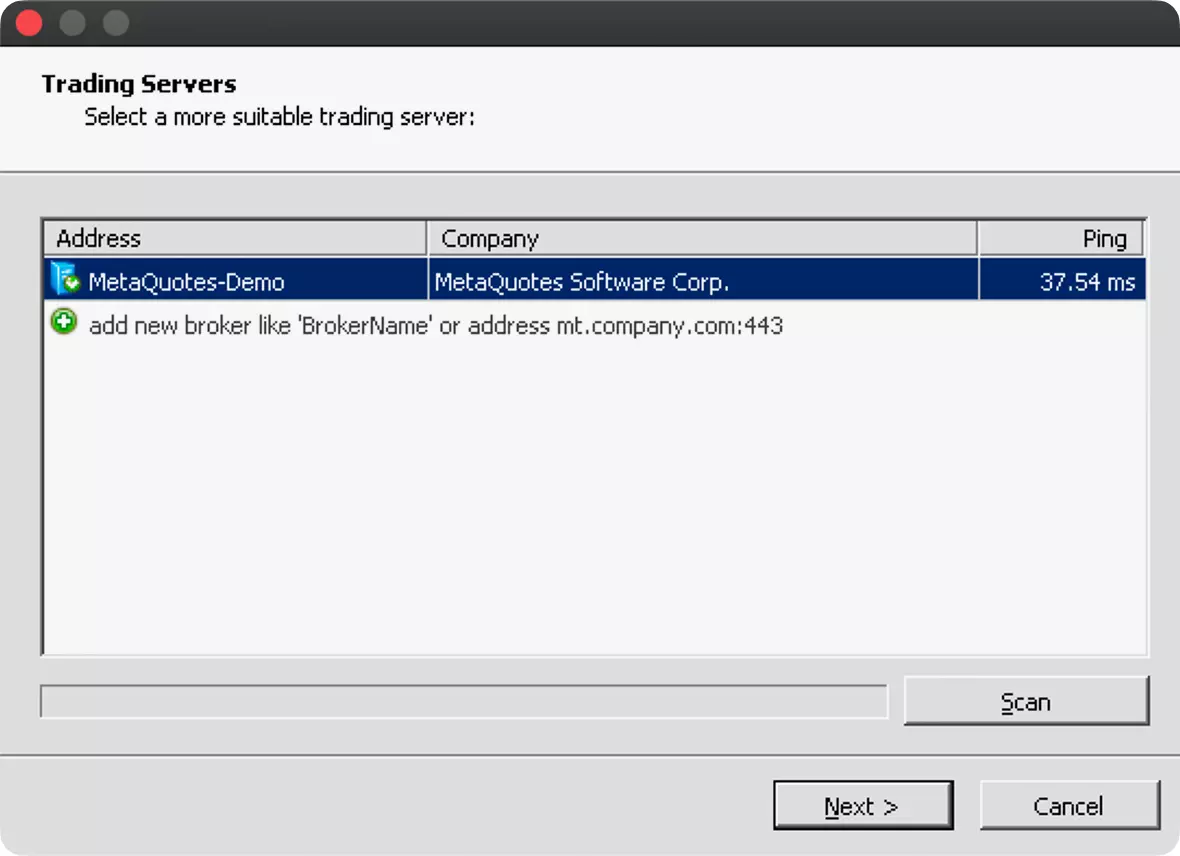
Step 4
After that, you will see a new window asking you to enter the authorization data of your trading account.
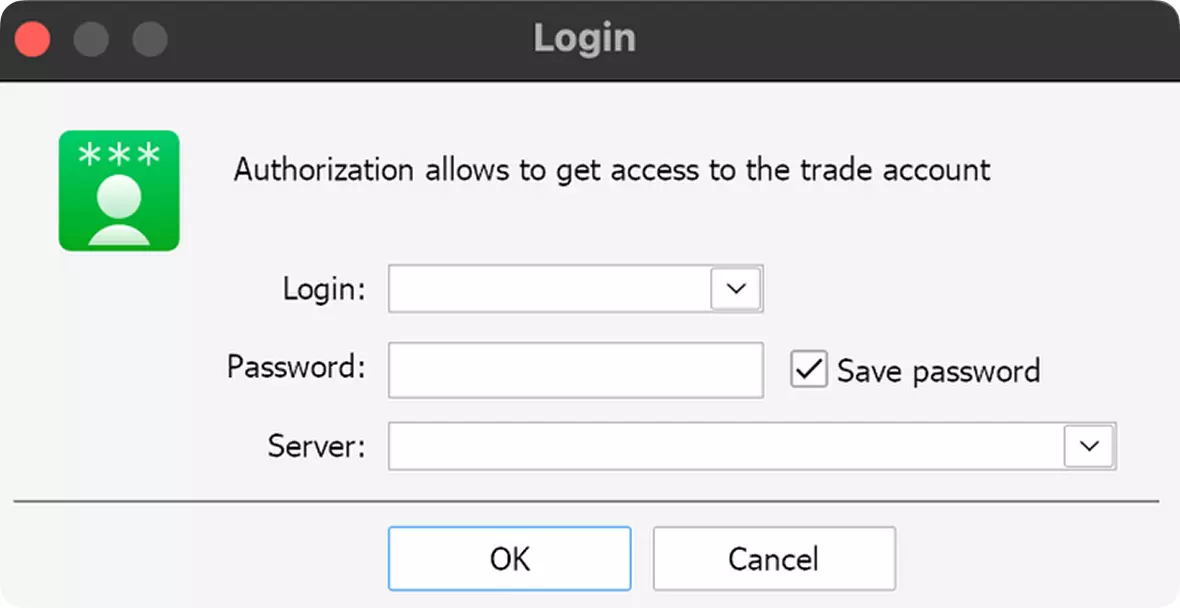
Please, enter the login and password you received after opening your account. In the server field, you should manually enter or copy from the below options a DNS address of the server that relates to your trading account (if you are not sure which server to use, please, check this data in your Dashboard or in the email with the account details you’ve received).
| MetaTrader Server | Server DNS addresses |
| MetaTrader 4 | |
|---|---|
| AdmiralsGroup-Live | acs1.admiralmarkets.com or acs26.admiralmarkets.com |
| AdmiralsGroup-Live3 | acs10.admiralmarkets.com or acs11.admiralmarkets.com |
| AdmiralsGroup-Demo | acs21.admiralmarkets.com |
| MetaTrader 5 | |
| AdmiralsGroup-Live |
mt5.admiralmarkets.com
acs50.admiralmarkets.com |
| AdmiralsGroup-Demo | acs6.admiralmarkets.com |
After clicking login, you will gain access to the platform, and you will be able to use MetaTrader.
If you have any questions, please feel free to contact our Support team, using the contact information provided on the website.
